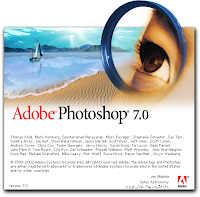 How to create gif / jpeg Images using adobe Photoshop? Free Adobe Photoshop Video Tutorials.
How to create gif / jpeg Images using adobe Photoshop? Free Adobe Photoshop Video Tutorials.
| Explanation |
- To create a Gif/ Jpeg file → Open a new blank psd file. Select File → New.
- Set the width, height properties depending upon your requirement and click on ‘OK’. In the following example we have set the width as 288 and the height as 144.
- Here we are about to draw an image using brush tool.
- Select "Brush Tool" from the Tool Bar.
- Set the size of the brush from the options listed at the top.
- Draw any picture using the brush tool. You can also set colors to the brush with the color picker tool and make your drawing more attractive.
- You should now save the image by selecting, File → Save As.
- Enter your file name and select the file format from the drop down list box as GIF or JPEG and click on ‘Save’ button.
- If a file is being saved as gif or jpeg, you cannot edit the file.
- Learn how to create a Gif / Jpeg image in adobe Photoshop with this video tutorial.
- Click on OK in the Indexed Color window, select "Normal" in the Gif Option's option window to save the file.
- Normally in web based applications the resolution is kept to 72 pixels.
|
|
|
|
|
-->
Video Tutorial:

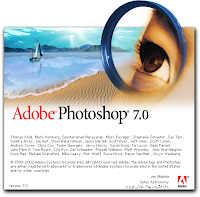
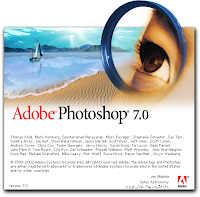
No comments: